Good morning. I have been seeing a rash of issues with Essentials failing to connect with the list of domain services lately. At first I believed this to just be a temporary outage, but after the service appearing to be down for a couple of weeks this did not seem to be the case. Was Microsoft ceasing support of remotewebaccess.com and just not telling anyone? It would not be the first time I have seen a feature dropped from Essentials. However, In a recent meeting with one of my colleagues I discovered this is not the issue. Below is the error you will see if your server configuration has not been updated.
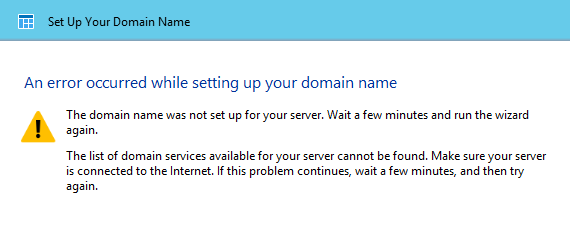
The domain name was not set up for your server. Wait a few minutes and run the wizard again.
The list of domain services available for your server cannot be found. Make sure your server is connected to the Internet. If this problem continues, wait a few minutes, and then try again.
The error doesn’t really tell you much. Based on the description it would seem that your server is not able to connect to the remotewebaccess.com server. This could be a DNS problem or maybe the server is actually down. It turns out the failure to connect is due to Microsoft forcing the use of TLS (Transport Layer Security) 1.2. By default, it is not turned on for .NET applications. You would think Microsoft would release a patch to turn this on in Essentials, but that remains to be seen if they will.
So how do you fix this issue. The fix is pretty easy, just a few registry entries and a reboot. One thing to note. I have tested this fix on Windows 2016 Essentials and it works. I also tested in Windows 2012 R2 Essentials and it does work if the server has the latest Windows updates. Your mileage may vary.
- Open notepad
- Copy and paste the following text into notepad:
Windows Registry Editor Version 5.00
[HKEY_LOCAL_MACHINE\SOFTWARE\Microsoft\.NETFramework\v2.0.50727]
“SystemDefaultTlsVersions”=dword:00000001
“SchUseStrongCrypto”=dword:00000001
[HKEY_LOCAL_MACHINE\SOFTWARE\Microsoft\.NETFramework\v4.0.30319]
“SystemDefaultTlsVersions”=dword:00000001
“SchUseStrongCrypto”=dword:00000001
[HKEY_LOCAL_MACHINE\SOFTWARE\Wow6432Node\Microsoft\.NETFramework\v2.0.50727]
“SystemDefaultTlsVersions”=dword:00000001
“SchUseStrongCrypto”=dword:00000001
[HKEY_LOCAL_MACHINE\SOFTWARE\WOW6432Node\Microsoft\.NETFramework\v4.0.30319]
“SystemDefaultTlsVersions”=dword:00000001
“SchUseStrongCrypto”=dword:00000001 - Save the file as TLS12.reg, changing the “Save as type” to All files.
- Go to the location the file was saved and run it. Click Yes twice and then OK.
- Reboot the server.
If you have anything to add, drop a comment below. Have a great day.